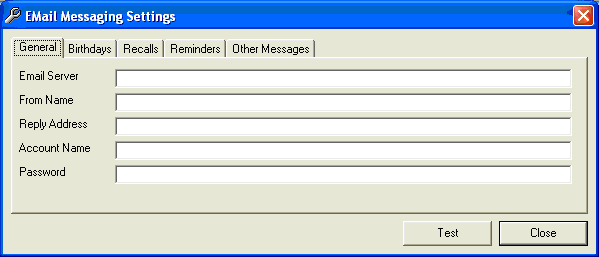|
Setup E-mail facilities Abstract Capable 21C has the ability to transmit e-mails directly to patients/clients if the office has an internet connection and a POP3 e-mail account. This knowledgebase article describes how to configure Capable 21C to be able to use this feature. Underlying challenge A POP3 e-mail account is the most common kind of e-mail account that is not accessed via a web browser. For example, a Hotmail ™ account is NOT a POP3 account. Most ISPs provide a POP3 e-mail account when the internet connection is established. To be able to configure Capable 21C to exploit the POP3 e-mail account, certain account details will need to be known. In particular:
This information can be obtained from your ISP. Once these pieces of information have been obtained, review the resolution section below to see how to enter these values into Capable 21C. If you use Microsoft Outlook (tm) as your e-mail package, you may be able to recover most of the settings from it. To access the relevant area in Microsoft Outlook, go to Tools | EMail Accounts:
Refer to the following table to assist in translating the Microsoft Outlook terminology to Capable 21C.
Resolution To configure e-mail from within Capable 21C, go to the Setup menu and select E-mail Messaging. The following window will appear.
Transcribe the information gathered above into the appropriate fields, and click the Test button. Capable 21C will attempt to transmit an e-mail to the Reply Address you have keyed. If the e-mail is transmitted successfully (eg check your e-mail Inbox to see if the e-mail went through), click Close. If the e-mail was not transmitted successfully (eg the test e-mail did not arrive in your Inbox after 15 minutes or so), review the settings to ensure that the correct values have been transcribed and try again. If you are absolutely certain that the correct values have been keyed, and the test e-mail is still not being transmitted, refer to the Detailed Instructions below for some factors that can prevent e-mail transmission. Detailed Information E-mails may not be transmitted by Capable 21C for a number of reasons:
|
This knowledge resource is designed
for use on a Windows (tm) XP system operating at a screen
resolution of 1024x768 or better. Windows Media Player must be
installed for this training resource to operate correctly. Copyright 2008 Capable Software Pty Ltd Training Sessions Other Resources |